Trajectories Window
The marked-up illustration below highlights the Trajectories Window. Listed here, are all the vehicle trajectories loaded into the current ScriptAI Editor session.
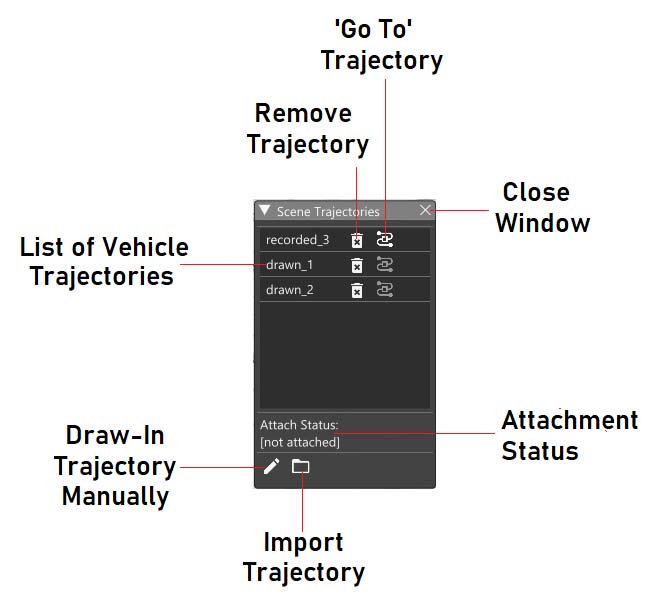
List Of Vehicle Trajectories:
The main part of the Trajectories Window is a list of all the vehicle trajectories. There are three ways by which to add vehicle trajectories to the session:
i) Recorded:
A vehicle is chosen (from the Vehicles Window) and the user manually drives the vehicle over time to create a trajectory. Upon stopping the recording, a new trajectory is created and added to the trajectory list.
The selected vehicle and recorded trajectory will automatically be linked upon finishing recording.
ii) Drawn-In:
A new window opens and the user chooses an ordered list of points on the map, to create a trajectory. The camera can be moved during the process so that longer distances and more-awkward/hidden locations can be reached. Such trajectories are defaulted to maintain a fixed speed of 30 kph, although this can be edited afterwards.
Manually drawn-in trajectories are not linked to any vehicle at the point of creation. This can be done manually, later.
iii) Imported:
A file in the BeamNG ScriptAI format (written in .json) can be imported from file. The ScriptAI Editor also allows export of individual trajectories, so any vehicle trajectory which was created within the editor, can be exported and then re-imported this way, if required.
The prefix of the vehicle trajectory name in the trajectory list indicates by which of the three above methods, the trajectory was created. Unique integer numerals are added to keep each vehicle trajectory name unique in this list.
Imported trajectories are not linked to any vehicle at the point of loading. This can be done manually, later.
Remove Trajectory:
Any vehicle trajectory can be removed from the simulation by clicking on the Remove button. If the trajectory is linked with a vehicle, the linkage will be destroyed upon doing so.
‘Go To’ Trajectory:
This is a shortcut to open the individual Trajectory Edit Window for the trajectory. If the Trajectory Edit Window is open, this button will appear grey. if it is not open, it will appear white.
Close Window:
The Trajectory List Window can be closed using the Close button on the window. This is equivalent to closing the window from the ScriptAI Editor Tool Window. Upon closing, the color of the Trajectory List Window button (on the Tool Window) will change from grey to white to reflect this.
Draw-In Trajectory Manually:
This button opens a new window, and changes the ScriptAI Editor mode to allow the user to manually draw-in a new vehicle trajectory. Upon completion, the new trajectory will be added to the list and can be edited as required.
This documentation contains more information about the Manual Draw-In Window on another page.
Import Trajectory:
This button opens a file dialog to allow the user to import a trajectory in the BeamNG ScriptAI format (written in .json).
Attachment Status:
This text indicates if the highlighted vehicle trajectory is linked with any scene vehicle. If there is a linkage, the vehicle name/Id will appear in the text.
