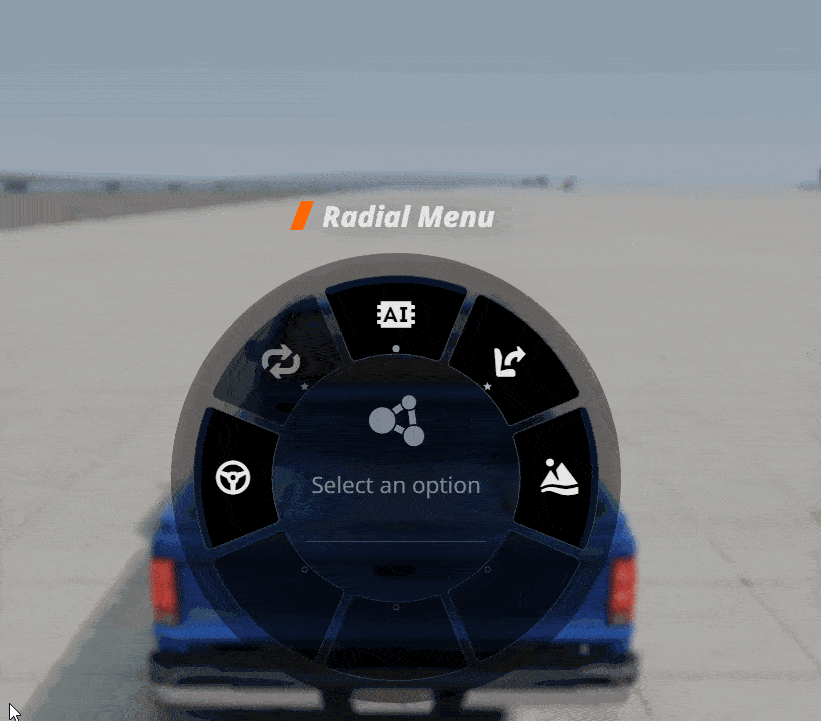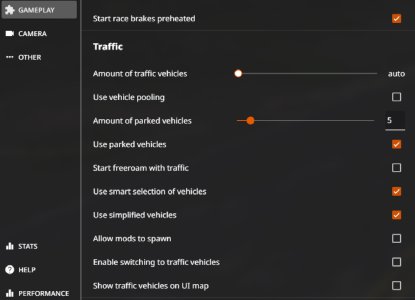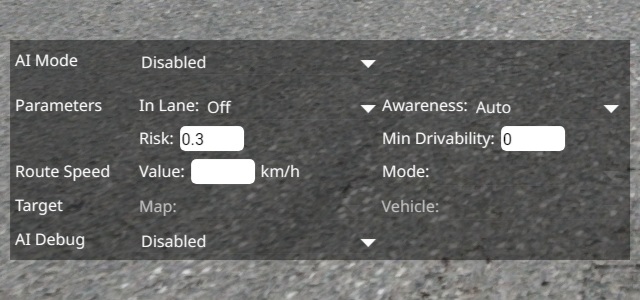AI and Traffic
The AI feature allows the Artificial Intelligence to take over one or more vehicles, and drive using several different modes. This articles introduces its fundamentals and use.
Activating AI
AI can be accessed and activated in different ways:
- Radial Menu
- AI Control App
- Traffic App
Radial Menu
The Radial Menu offers the easiest way to access most of the AI features.
This menu will appear when opening the sidebar, by default, with the E key.
Then navigate to the AI button, and from there all AI modes can be activated by simply clicking the corresponding slice.
Modes like Chase, Flee, Follow, Random will be applied to all available vehicles except the player’s one.
The Traffic section will open a submenu that enables you to quickly spawn and manage traffic vehicles:
Spawn (Normal)to create traffic with a typical group of vehiclesSpawn (Police)to create traffic that includes a few police vehiclesStart Trafficto enable traffic mode for all other vehicles, including ones that you manually spawned in
When using the Radial Menu to create traffic, it will use your settings from Options -> Gameplay.
For example:
Use vehicle poolingspawns and cycles through a larger group of vehicles, at the cost of loading time and memoryUse parked vehiclescan spawn on maps that contain parking spots data
AI Control App
This app offers several settings to tweak the AI behavior. This app is mainly for advanced users and developers.
Learn how to add this app to your UI in the User Interface page.
The AI modes will be applied only to the vehicle it has been activated on.
Traffic App
Like the AI Control App, this app offers several settings for the Traffic mode. This app is mainly for advanced users and developers.
Learn how to add this app to your UI in the Edit the UI page.
AI Modes
AI Debug Modes
These options are only meant for debugging purposes.
Check out this forum post for more details.
Was this article helpful?